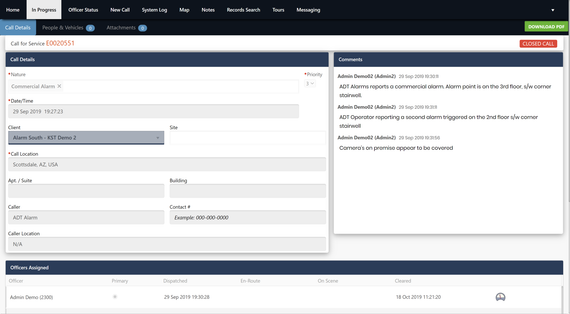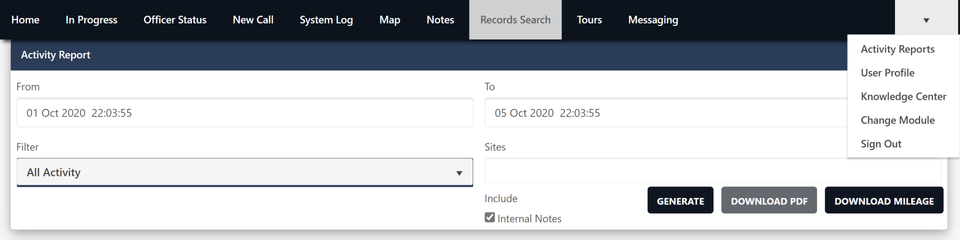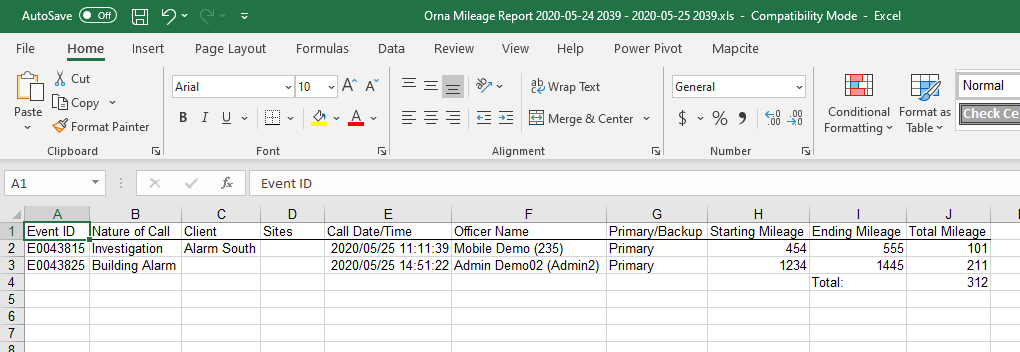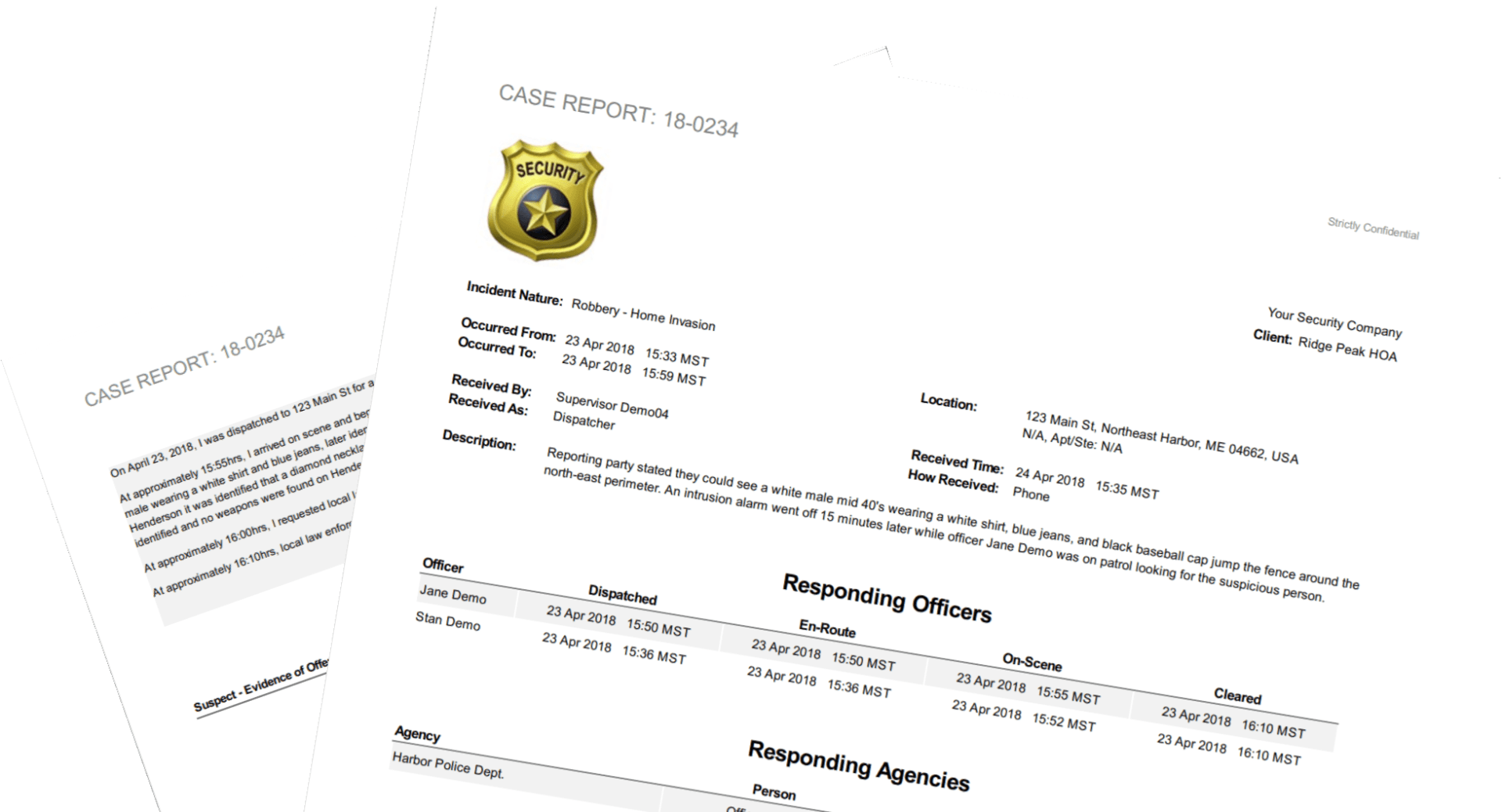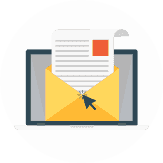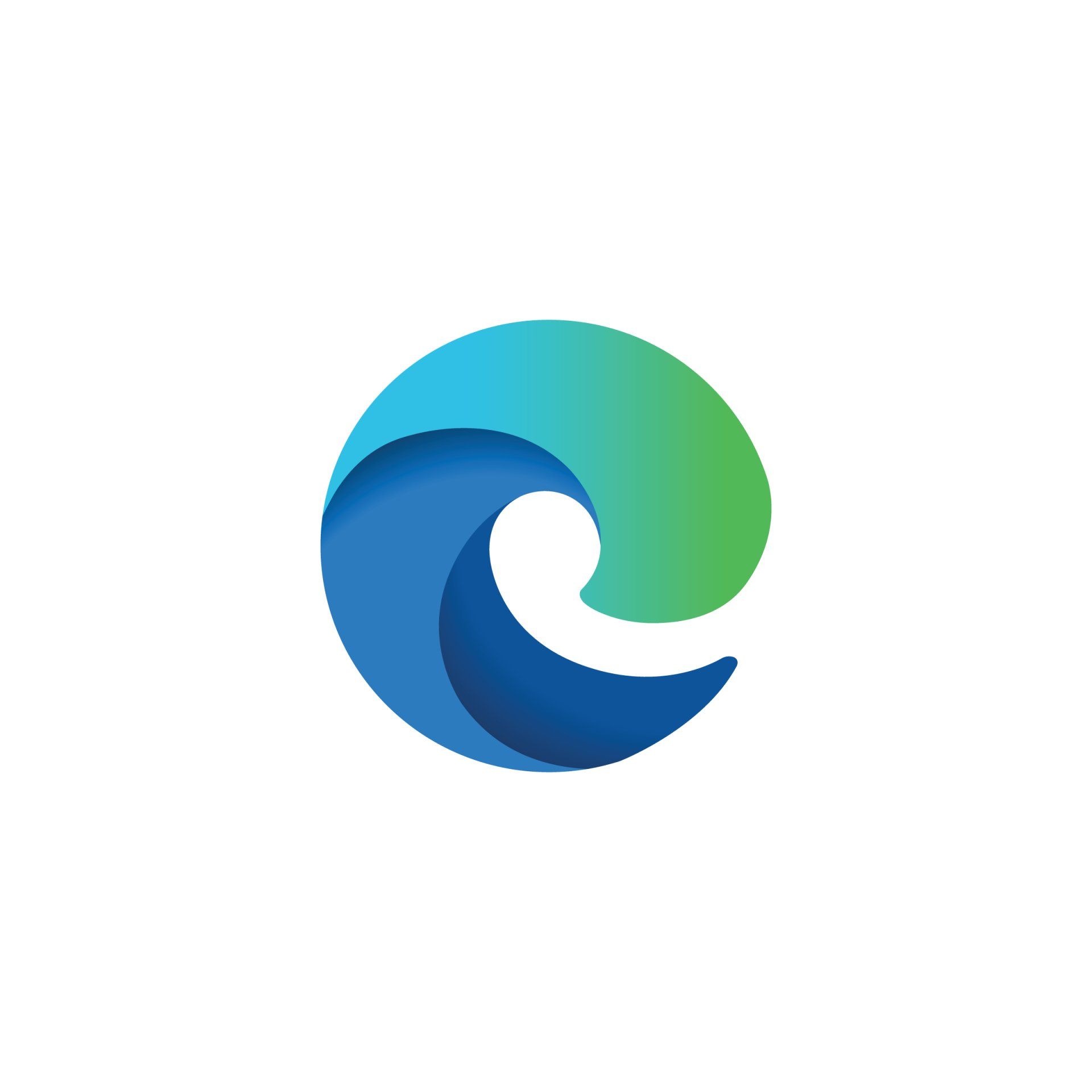How To Export A Mileage Report For Calls For Service
Mileage Reporting and Documentation
Your dispatchers and field personnel can document starting and ending mileage when transporting prisoners, patients or anytime your policy requires it. Documenting mileage is done on a per responder basis, allowing companies to capture multiple mileage reports for the same call.
To capture mileage details, click the speedometer in the assigned table of the call. Enter your starting and ending mileage and click save. You can adjust this information at anytime before you close the call.
Generate Mileage Reports
Generating a mileage report is easy and can be done from the activity report page. Only closed calls will display on the report.
- Select your date range - Date ranges cannot be more than 60 days
- Select your clients - If you need to generate a mileage report for the entire company, don't apply a filter
- Download - You can download your mileage report by clicking on Download Mileage
Mileage Report - Excel File
When you download your mileage report, you'll be presented with an excel file. This file will display data from the filters applied on the activity report page.
- Event ID - The event ID is the call card ID that was automatically generated
- Nature Of Call - This is the type of incident your responders were dispatched to
- Client - This is the client selected on the call
- Sites - If any sites were selected, they'll show up in this column
- Call Date/Time - This is the call created date/time
- Officer Name - Responding officer in the assigned table associated with the mileage
- Primary/Backup - Identifying if the responder was primary or a backup unit on a call
Mileages are auto calculated so you can spend less time adding in formulas for calculations.