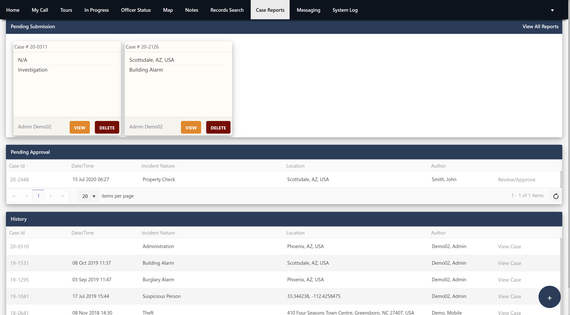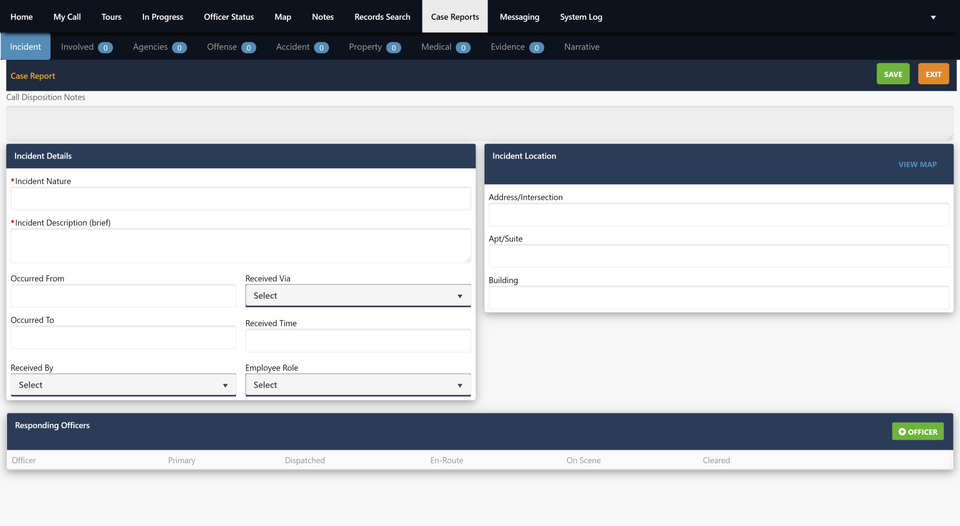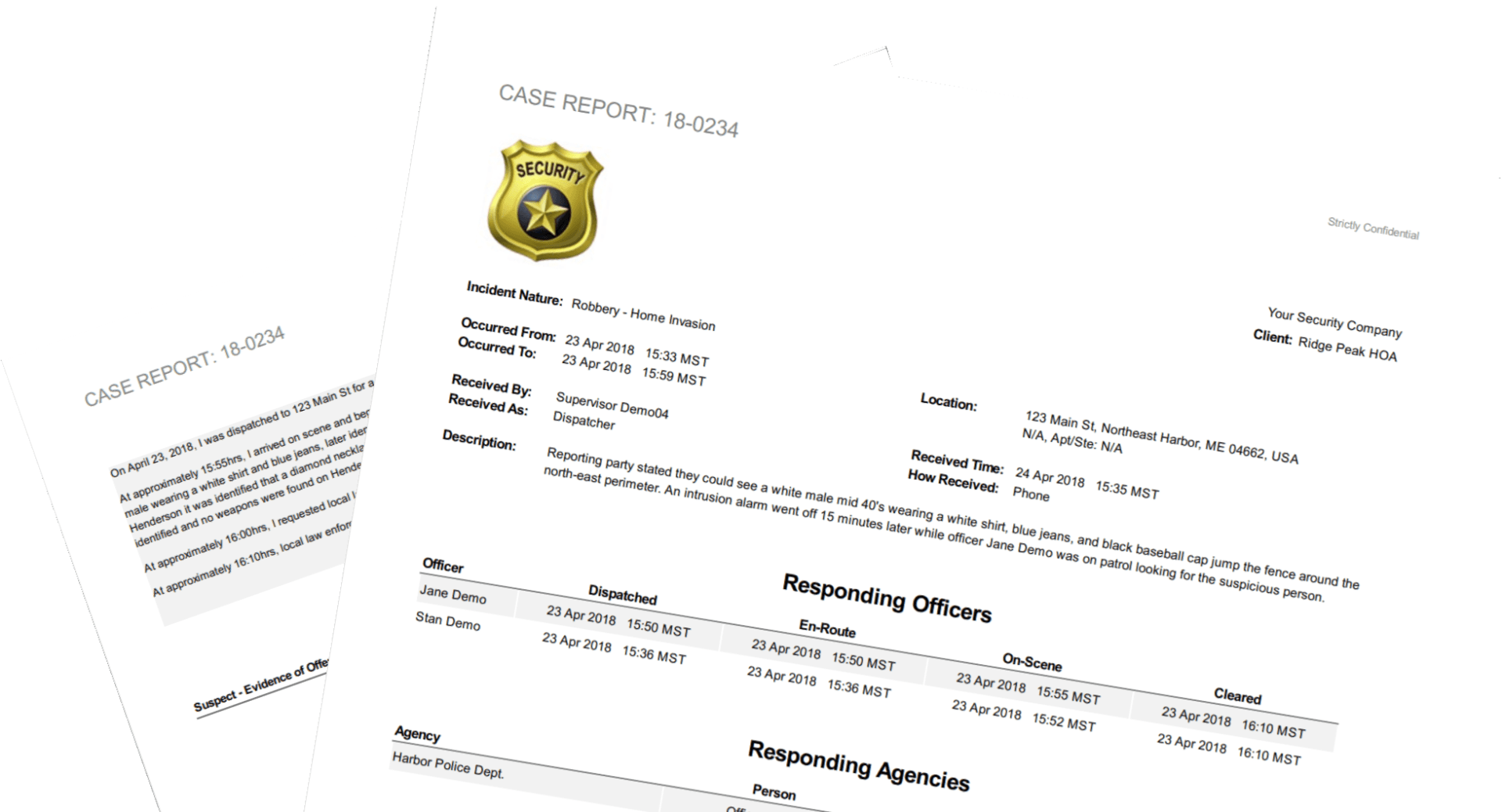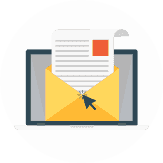Creating A Case Report
KST Staff • September 20, 2020
Creating A Case Report
Navigate to the Mobile Module and then click on Case Reports in the top menu bar.
There are 4 sections on this page:
1. Pending Submission: For most users, this area displays the reports you are currently working on and have not submitted them for approval. Users with permission can view all reports currently being worked on.
2. Pending Approval: Reports that are listed in this area are available for supervisors to view and either approve or reject with comments
3. History: The history area shows recent reports that were approved. To search for a specific report, go to the search area on the top menu bar
4. Create New: The plus symbol and button at the bottom right of your screen creates a new case report.
When a new case report is created, it will be a blank report. It's up to the user to populate information needed for the report.
Create A New Case Report Video

You respond to calls for service daily and sometimes you may be waiting on scene for a couple of hours waiting for that tow truck to arrive. In some cases it may be beneficial to clear the call and return later on.
Below we will show how to self assign to a call and how to assign yourself multiple times. This functionality and also be combined with call stacking to help avoid forgetting about the previous call.

Orna allows for dispatchers to generate calls for service and send responders. In some cases, such as new areas of land being built or mountain ranges, physical addresses may not exist. Using the map, you can generate a new call for service by right clicking and generating a call based on GPS coordinates.

Do you have service level agreements with your clients mandating task completions such as locking a gate or pool within a defined time period? Orna's Time Sensitive option for tasks is now generally available to help prevent employees from completing tour stops prior to the agreed time with your clients. Use case example - Security Company A signed a contract with a new client. The new client requires their pools to be unlocked at 5-5:30am every day. Security Company A creates a new tour, adds the pool as a stop location and enables a task to unlock that pool with a time sensitive period. The security guards are unable to complete the task until 5am. Should the security guard fail to complete the task in time, such as 5:38am in this example, he/she is now required in Orna to select an exception reason for why it was unlocked late.

Many issues that are encountered can be resolved by restarting your application, however, In the event that a restart does not solve your problem, clearing your cache will most likely resolve the issue.
In your search bar for windows 10 type settings and open your computer settings.
Select Apps & Features if it's not already selected and scroll down to the Orna application.
Once you've found the Orna app, select advanced options.

Your dispatchers and field personnel can document starting and ending mileage when transporting prisoners, patients or anytime your policy requires it. Documenting mileage is done on a per responder basis, allowing companies to capture multiple mileage reports for the same call.
To capture mileage details, click the speedometer in the assigned table of the call. Enter your starting and ending mileage and click save. You can adjust this information at anytime before you close the call.